Unbrick Zenfone 2 ze550ml/ze551ml
Tutorial how unbrick (save) a cable suspended Zenfone 2 (lost bootloader) absolutely can not use or connect ADB recovery, fastboot to perform the operating system reload.

How to check that your Zenfone 2 is bricked ?
>> Device can not start, only logo ASUS quite awhile now off. If you use keyboard shortcuts to access cluster bootloader (droidboot), display the cable connection icon which is usually called "the hanging cable."
Device can not connect to your computer regardless of whether in any mode (including ADB, fastboot), this leads to not be able to use ADB fastboot.
Cause: Loss bootloader
Damaged in a bootable partition.
-Most Of the cases are droidboot.img can flash the wrong file by other files as boot.img, recovery.img or get confused by any other machine on the line.
-Case Rare than natural bootable partition defective (not by you impact) or in some cases droidboot.img flash file into the machine suddenly collapsed sources can also occur..
How to unbrick?
This section explains how unbrick, you do not need sports references may skip and go to parts made right. You are using the Zen series (fone / pad) platform using Intel chips may also refer to similar application for its line, of course, will not be quite the same.
-When Your units with brick Zenfone 2, meaning lost bootloader (in this case), you can not lead to any use fastboot mode to flash the ROM file anymore. Typically, in this case, then one would have to use some special tools to be able to load directly into memory (memory) of the lower level as the bootloader using box, the second in the testpoint or the second machine sprung straight into memory ... However, for the mobile Intel chips sales are done with relatively simple parts, they provide a driver called IntelSocUSB available, when necessary Equipment using bootloader, you could still lose the connection with your computer via lower IntelSoc mode for use in emergencies.
IntelSoc edge-side connection, you also need to use additional software xFSTK Downloader, the tool support is simply loaded bootloader instead of using complex command lines. Unlike the methods used img file, which is when you already have a bootloader, as available "basis" can thus use only 1 img file. In contrast when used xFSTK Downloader you must have 2 file dnx_fwr.bin and ifwi.bin firmware, bootloader file same file simultaneously in the form of a new bin can be loaded into the device.
-Once You have successfully loaded bootloader can easily use tools like ADB fastboot nap ROM or ASUS FlashTool to bring "life" to return to the their Zen2 then.
Perform:
You must perform sequential follow the steps indicated below, a process steps will include many small, you also need to do before the next turn. Since there are many different levels and its brick is just so normal users can not list them all the way, I will try to extend to all cases that may occur, you just follow the sequence guidance, if encountered other problems please cmt for further discussion.
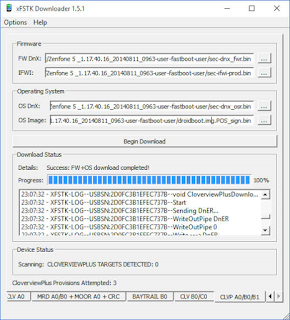
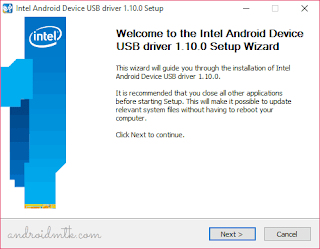
Step 1: Install the driver and connect mode IntelSocUSB IntelSoc
-This Is the driver help with a computer connected to your Zen2 IntelSoc mode as mentioned above. Because of this special driver, on some machines running windows 8 / 8.1 / 10 you can not install the normal way is that to add a little more tricks, not too hard, I'll complete list Under.
1.1 - Install IntelSocUSB
-First, Please disconnect the machine Zenfone your 2.
-Download Driver IntelSocUSB here:
http://drive.google.com/file/d/0B2oM...ew?usp=sharing
If you're using Windows 7:
Right-click the file -Click iSocUSB-Driver-Setup-1.2.0 choose "Run as Administrator".
-Make The installation steps as usual until you see a small window "Windows Security" requires authentication settings then click on the "install this driver software anyway"
-After This step, the driver installation is finished, continue to section 1.2 for connecting IntelSoc regime.
If you're using Windows 8 / 8.1:
-On Keyboard press Windows + I to show charm bar bar in the right corner, click on the item setting.
Choose "Change PC Settings" to enter the PC Settings.
Choose the General tab and navigate to Advanced Startup section, continue click Restart now.
This force will reboot windows and allows you access to the advanced mode, in turn selected the following items: Troubleshoot - -Startup Settings Advanced Options and then click the Restart button to restart the computer.
-Continue Press 7 on the keypad to access the installation mode allows drivers.
Right-click the file -Click iSocUSB-Driver-Setup-1.2.0 choose "Run as Administrator".
-Make The installation steps as usual until you see a small window "Windows Security" requires authentication settings then click on the "install this driver software anyway"
-After This step, the driver installation is finished, continue to section 1.2 for connecting IntelSoc regime.
If you're using Windows 10:
-On Keyboard press Windows + I or click Start, select Settings.
-In The Settings window, select the Update & security.
-Continue Choose recovery and click "Restart now".
-When The computer has access to the Advanced screen, how similar startup with Windows 8 above.
-After This step, the driver installation is finished, continue to section 1.2 for connecting IntelSoc regime.
1.2 Connect with computer IntelSoc Zenfone 2:
After driver installation step above 1.1 as successful you are in a window like this, do not click Next yet. Now you must complete step IntelSoc connection before installing xfstk downloader.
-The Device manager: right-click the Computer icon, select Manager, find the device manager.
-In Device manager, to IntelSOC, click the down side, you only see the present only one item is Intel SoC driver.
Ash back to the Zenfone 2, shutdown, press simultaneously the key "source" + "volume +", of course you will see a screen hanging cables.
-Connect to your computer via USB cable, to standard Intel SOC driver position, wait a few seconds if the current add an item immediately below another MOOREFIELD new devices is successful.
-If You have not been, the test performed as follows: turn off the machine, plug the cable into the computer, press the power button until the device vibrates slightly, then release.
-This Is a required step to complete before performing next.
Ash back window IntelSOC earlier installation, click Next and Finish.
1.3 Installing xfstk-downloader:
Download xFSTK Downloader v1.7 here:
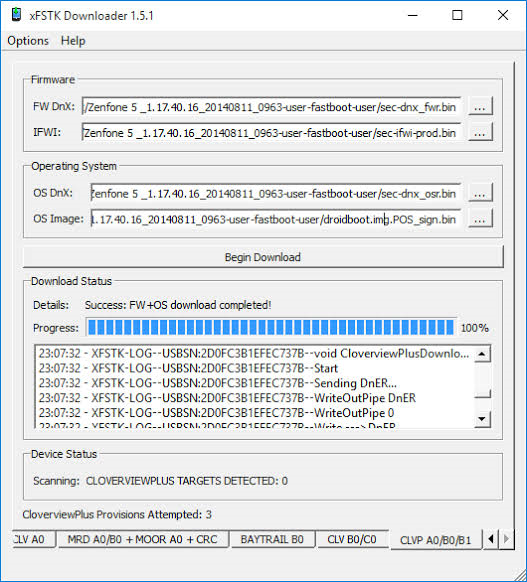
http://drive.google.com/file/d/0B2oM...ew?usp=sharing
-Download And install with a setup similar to IntelSoc Driver guided above is, simple installation process does deserve to be noted.
-That's It step 1.
Step 2: Use the Downloader to reload the bootloader xFSTK
This is a tool to support the new bootloader loaded into memory chip straight soc IntelSoc mode.
XFSTK load Downloader v1.7:
http://drive.google.com/file/d/0B2oM...ew?usp=sharing
-The Necessary files:
ZE551ML: http://drive.google.com/file/d/0B2oM... Usp = sharing
ZE550ML: http://drive.google.com/file/d/0B2oM... Usp = sharing
After downloading the necessary files extract to a separate folder 3 file dnx_fwr.bin, ifwi.bin, bootloader.
-Open XFSTK Downloader, first passed MRD tab A0 / B0 + A0 + CRC as shown Moor.
-Then Go to Options to change the value in the Value section Override Flag GP 0x80000807. Click OK is complete initial preparation.
This force remains connected to the phone cable.
Begin the process of loading the bootloader:
+ First in turn selected item Firmware FW 2 cells and IFWI DNX 2 dnx_fwr.bin and ifwi.bin file.
+ Section IFWI: skip the first box, in the box looking to file droidboot_dnx.img.POS_sign.bin Image OS, here is our bootloader files.
Now let's go to the Device Status section below, this section shows the number of connected IntelSoc, you need at least one device is connected. If in step 1 you do succeed, make sure xFSTK Downloader also get equipment, if not retry the connection cable.
Just click on the download button to start Begin implementation.
-Here You may see error faild continuity however kept calm to software performance. Until now informed SUCCESS as shown below, then congratulate you, our problem is almost solved.
The process is loaded bootloader successful restart when you will not see another familiar ASUS screen but instead is a 4 color, just like some TV stations stop broadcasting on TV.
Shortcuts in bootloader test can not yet see. Now you can load the ROM via fastboot mode / droidboot and know.
-If Not know how to do this, see step 4. If the flash ROM or flash via fastboot not finished still not on the operating system, your computer would be heavier than normal, continue to step 3.
-Note: Hanging cable phenomenon will appear again if you are not successful flash ROM. Each drawing shows the cable hanging out, you need to perform this step 2.
Step 3 (if applicable): Using ASUS FlashTool reloaded raw files.
Here's how to load ROM via fastboot mode is considered as the most supportive.
Download ASUS FlashTool 1.0.0.14: the previous version can not support Zenfone 2.
https://drive.google.com/open?id=0B4...m5RWTFydXZWOTQ
Download firmware for ZE551ML 2.20.40.194 raw format here:
https://drive.google.com/file/d/0B0v...lTOExIekU/view
Version for ZE550ML 2.20.40.155 raw format here: https://yadi.sk/d/XAUyR8eRtuKdA
Installing ASUS FlashTool resembles IntelSoc describes how to install the above, you also need to fully implement the steps before the installation on your Windows 7.8.10 will not repeat again.
-To Phone droidboot mode / fastboot, connected computer, enable ASUS FlashTool.
ASUS FlashTool -On screen, in the model of your selected device (ZE551ML / ZE550ML). Part wipe data option. Click the button next to wipe data section to find raw files downloaded above.
Below current frame connected devices, if not try to wait for a few minutes, plug in the cord, if not you are required to reinstall the driver IntelUSB (this does not lead his popularity and link again).
-Click Select your device and press the Start button to begin implementation.
Firmware loading process long-range 5 to 10 minutes. Then the machine will automatically boot into the operating system, if successful, congratulations to you.
Note: It is possible at this stage you will not succeed with the process of loading raw files, the software itself runs completely without any notice. If this process occurs too 30p then your job is forced to withdraw cable.
-Mark Whether the file import process may not succeed but at least Flash Tool ASUS sent commands resize partitions, if the command is successful, then the partition on the device has been fixed and you was able to load the ROM type fastboot okay, do the next step 4 preview successful offline.
Step 4: Use a rechargeable Fastboot img file.
The last pitch to bring life back to the two of you here Zenfone.
-There Bootloader means you can use fastboot to flash ROM img format already.
Img -Download the latest ROM for Zenfone 2 here:
-Choose The appropriate ROM version (ZE551ML / ZE550ML) and download all the files in that directory, links to download: http://mega.nz/#F! K4MHiAgL! DVuOKeH...9ffw! Xwc0BJrY
-Use Manager winrar or any unzip the archive file will be system.img system.zip
-Copy Boot.img, droidboot.img, recovery.img, system.img in the folder C: \ adb adb install directory or your.
-file SplashImage here:
fshare.vn/file/2KIL3GQ1NZN2
General similarity copied to the folder with the other files.
Open ADB made the following statement one by one:
Code:
fastboot flash splashimage splashimage.img fastboot fastboot flash droidboot.img fastboot flash boot boot.img fastboot flash recovery recovery.img fastboot flash system system.img fastboot reboot
Comments
Post a Comment